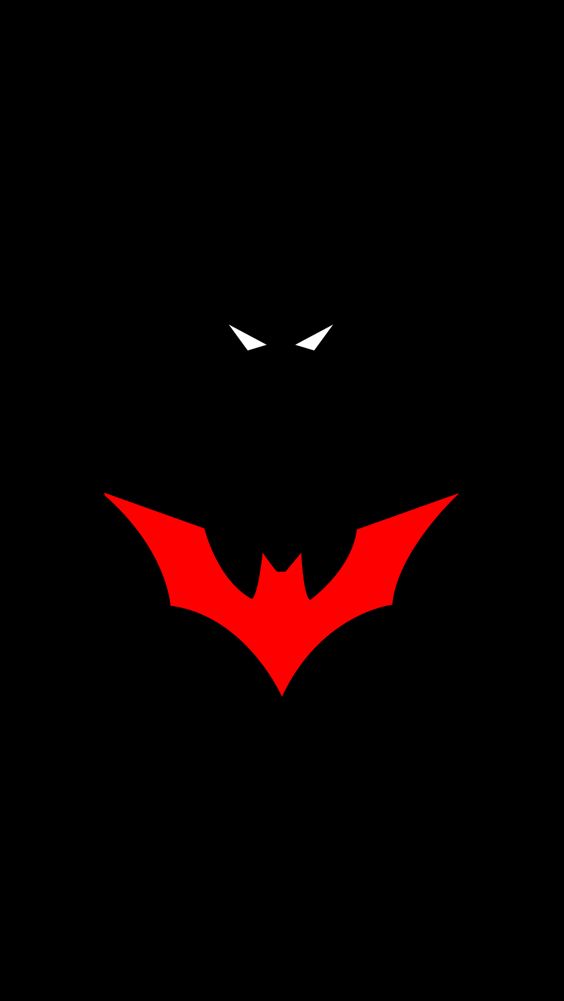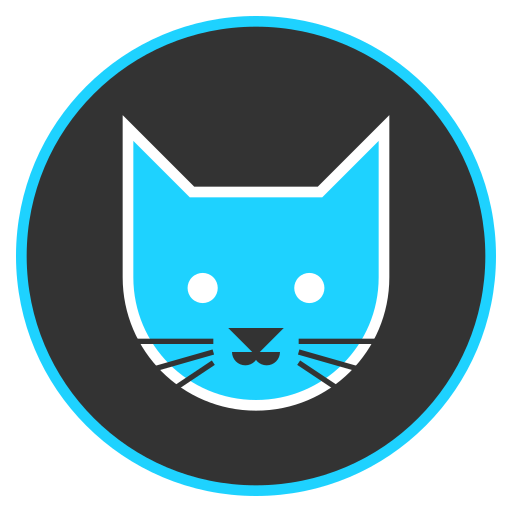I was up late last night and we know how that goes - rabbit holes. This time I was trying to find some ways to make my phone feel a little snappier and possibly eliminate the issue I was having where my recent apps button stops working until I restart the phone. On Android 13 I found that if I changed to gesture based navigation it solves the problem - recent apps can be switched to for just a small change. But the fluidity of gesture based navigation got me thinking about the animation speeds, so off I went into developer mode to play with some settings. This is where the rabbit hole begins.
I’ve only recently gotten this phone within the last 8 months or so I haven’t looked too much into the A13, but I made sure to do all my usual protections - disable Facebook and whatever other bloatware comes preinstalled. I saw a category to see a list of running services and there’s some pretty innocuous ones - wireless charging service, accubattery, google, KDE connect, Vanced MicroG and Meta Services. It just looked like an RSS feed with a notification icon, really and I didn’t think much of it.
Well with Revanced being dead and should have switched to LibreTube much sooner, I was trying to find where and how to uninstall MicroG. I came across my active processes again and I remembered about Meta, did a little digging (and I mean little) and saw that many Android phones come with a Meta App Manager and tracking service that runs automatically in the background, whether or not you have their apps installed/disabled. We all knew about bloatware coming preinstalled, but this was the first I’d come across full on background services using data and RAM (minute as they may be).
So I thought I’d share. It’s simple, but here we are. To find them (in Android 13)
Android Settings > Apps > See All Apps > top corner Show System
Scroll down to the M’s and be sure to disable background data, clear cache and storage, and disable these 3 Meta services.
And if you’re curious to see your Running Services, enable developer mode, navigate to it and it’s the 8th option, right under “OEM unlocking”. Handy for finding sneaky apps.
While I don’t use Facebook on my phone (app wrapper), I do use Instagram and I’ve noticed zero issues with the app. Almost like the tracking is completely unnecessary for the user experience and its removal breaks nothing! But obligatory YMMV and do this at your own risk etc. The risk is likely that Facebook wont serve you ads as well, the horror.
Anyway, I thought I was up to date on everything that needs to be done to debloat a phone, but I found some more that I’ve yet to see any mentions or guides for until after I started researching what and why Meta Services was running on my phone. I thought I’d share since I’m tech savvy and try to stay up to date, so if I feel this way then there may be others who would like to know about this as well.
Even my old LG V60 also comes with it. Fuck Meta!
Thanks for the write up!
Glad to share, I just hope it’s something that helps users and screws over Meta, if even just a little.
There’s a possibility that it is called Facebook Services as well
I’ve disabled all 3 apps. Although I just clicked Apps after Settings then scrolled down. Both Facebook and Instagram still work too.
youtube revanced is dead?
They are probably talking about Vanced which was before ReVanced. Vanced got popular so Google killed it. Up popped ReVanced shortly later.
Vanced got popular so Google killed it.
I know it’s just speculation but trying to sell an nft of the modified logo can’t have helped.
Well isn’t it great that Google is going to implement web DRM so I don’t have to worry anymore about what ad blocking App is working.
Sorry for the poor phrasing on my part, as others clarified Vanced was killed and ReVanced came along but I haven’t liked it as much and have been wanting to move away from MicroG services anyway.
ReVanced still lives and works great! I just have been slowly moving to Piped and LibreTube connects right to my account there, so it just made sense for me to make the move over.
i got (almost) the same reaction.
It’s working fine for me.
What ROM and phone are you using? I don’t have that service.
I’m guessing Samsung. Google seems to show a handful of posts online about Samsung users asking about it. Or at least asking what is it, and how to uninstall it.
Pixel doesn’t seems to have it pre-installed anyway.
I can’t say anything about other manufacturers though.
My Samsung device does indeed have it, just disabled 3 of them
My mistake, can’t believe I forgot to include it! Sony Xperia 1IV, standard issue.
It is present on my moto phones and were there on my Xiaomi phone. First thing I do is disable those services and apps. Adb method in Xiaomi phones. And disabling in moto phone.
Normally I catch them but these slipped past me!
For whatever it’s worth I don’t see anything Meta or Facebook related on my Pixel 4 running Android 13.
Whoops! Made a comment on the wrong spot, sorry about that. Glad to see it’s not prevalent for every phone!
Also likely because you didn’t buy your phone from a carrier. A lot of problems that I see people report when it comes to using Android is almost exclusively due to one of two reasons:
-
They buy the cheapest budget “free with plan” carrier phone and expect it to go toe to toe with $1299 iPhones and are disappointed with getting what they paid for.
-
They buy a carrier device variant of a popular model with good root/rom support and are surprised to find that their device’s bootloader is deadlocked.
My advice is always the same.
Never. Buy. Carrier. Devices.
Never. Buy. Carrier. Devices.
Never saw a point for not buying unlocked since the carrier devices always have some weird quirks, not worth the money saved.
Everything from “weird quirks” to “outright man-in-the-middle TLS inspection bullshit”
FWIW I don’t think I bought mine from a carrier, I bought it direct from Sony (thought that’s kind of just a stepping stone away). It was pretty light on bloatware, but Facebook was preinstalled and is eternally in the package list (adb aside of course :D)
-
deleted by creator
I also have an Xperia phone. Were you able to find any other solutions for the recent app button? I’m unwilling to use gesture navigation.
So I thought I’d share. It’s simple, but here we are. To find them (in Android 13)
Android Settings > Apps > See All Apps > top corner Show System
I’m running Android 13, and this path does not exist. There is no “see all apps” option.
For me it was settings -> apps -> app management -> top right corner 3 dots -> show system
Mine was under the sort options, a “show system apps” setting. Low and behold, there they were.
Same here. I disabled the three Meta* in the list.
And if you’re curious to see your Running Services, enable developer mode, navigate to it and it’s the 8th option, right under “OEM unlocking”. Handy for finding sneaky apps.
Thanks for sharing this, it is so useful. I now know that barely anything runs on my phone. I guess I went too hard on the phone with adb.